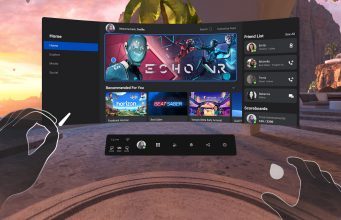
The latest update to Oculus Quest and Quest 2 began rolling out this week with a range of improvements, including the addition of Facebook Messenger, an improved stationary Guardian boundary, support for bluetooth mice, interface improvements, and a navigation tutorial to help new users learn the headset’s various menus.
With a gradual rollout starting this week, the Quest v25 software update is bringing a range of enhancements to the headset. Facebook rolls out updates to users slowly, so not everyone will see the update right away, but you can check for an update manually to see if it’s available to you. Here’s how:
How to Update Quest and Quest 2
- In your headset, bring up the Quest menu by pressing the Oculus button on your right controller. Find the Settings section (gear icon).
- On the left of the Settings section select ‘About’ at the bottom of the list
- Look next to the ‘Software Update’ label to see if a new version is available
- Check the ‘Version’ label to see which version is currently installed
One of the biggest additions to v25 is the inclusion of Facebook Messenger on the headset, which will allow users to chat with friends who are using Messenger on their phones, computers, or anywhere else. You’ll even be able to send game and party invitations through Messenger to have friends join you in VR.
A small but welcomed change in v25 is support for bluetooth mice. It was possible previously to connect bluetooth keyboards to make text entry easier (especially in the browser), but now Oculus says you can use the same Bluetooth Pairing menu (under Experimental Features) to pair a mouse as well to be more productive in the Oculus Browser.
Guardian, the playspace boundary for Quest, is also getting an update. Specifically, the stationary boundary has been improved by removing the previous grid visualization for a less intrusive one. Oculus also says the update “adjusts Stationary Guardian to be responsive when you move your headset, no controllers needed.” It’s not entirely clear what this means, though our guess is that the headset is smarter about placing the stationary boundary around you if you’ve moved between sessions. A new tutorial has also been added to explain how to use the Guardian system.
With v25, the Passthrough Shortcut function has been upgraded from an experimental feature to a default feature. Passthrough Shortcut allows users to double-tap the side of their headset to quickly turn on the passthrough view, and double-tap again to turn it off. That’s smart because it can be activated with or without your controllers. It isn’t clear yet if this feature will be enabled by default or users will still need to turn it on as they did previously in the Settings menu.
Quest’s v25 update also brings a handful of interface improvements. First, Oculus says that the look, feel, and functionality of VR profiles is cleaner, including having profiles show up directly in the menu bar so that you can look up friends and see their avatars without leaving your current app. Additionally, the Universal Menu has been redesigned with “easier to select menu items,” and an experimental option can be enabled to allow the Universal Menu to be opened inside any app. Accompanying the interface updates, Oculus has added a tutorial to walk new users through the headset’s menus and panels.
With this update you can also trim captured videos so that you can share just a portion rather than the entire thing. This can be done through the camera roll in the share section.
The Oculus PC software also gets some improvements to Oculus Link with the v25 release. Quest 2 users using USB-2 cables can now increase their refresh rate to 80Hz or 90Hz (this was already available to those using USB-3 cables). The update also fixes a handful of ‘black screen’ bugs which could cause Oculus Link not to work correctly.
Check out the full Oculus Quest v25 patch notes below:
Messenger
- We’re starting to roll out Messenger on Oculus to people who have logged into Quest and Quest 2 using their Facebook account.
- With this update, you can choose to chat with your Facebook friends anywhere they have Messenger, even if they’re not in VR. You can:
- Chat with friends anywhere they have Messenger, without taking off the headset.
- Invite friends to join you in a game or experience.
- Jump into games together by sending a party invite.
- Please note this will continue to roll out in the coming weeks, so you may not see the update right away — stay tuned as it continues to be released.
Guardian and Passthrough
- Stationary Guardian 2.0
- We’ve improved Stationary Guardian with the following updates:
- Updated Stationary Guardian visuals to remove the grid.
- Adjusted Stationary Guardian to be responsive when you move your headset, no controllers needed.
- Added a new in-VR tutorial explaining how to use Guardian.
- We’ve improved Stationary Guardian with the following updates:
- Passthrough Shortcut
- We’re moving our Passthrough Shortcut from the experiments panel to general availability. This feature allows you to activate your Passthrough view by double-tapping the side of your Quest or Quest 2 headset. Double-tap again to switch back to your view in-VR.
VR Profiles
- We’ve updated the look, feel, and functionality of in-VR profiles and info. Some of the specific changes you’ll see include:
- Having profile cards show up directly from your menu bar, so you can look up your friend or check out their new avatar without leaving your current app or experience.
- We’ve made it so that people who use Facebook to log into Oculus can display Facebook friends and more easily communicate.
- Keep in mind, you can change or update your privacy settings at any time.
Universal Menu
- You can now access the Universal Menu across any apps, games or experiences you’re currently in.
- To enable this feature, put on your headset and select Settings > Experimental Features > Universal Menu Overlay.
- We’ve also made updates and improvements to the the design and function of the Universal Menu. These include:
- A sleeker toolbar design with easier to select menu items.
- When you’re in a Party, you can now view Party details and leave the Party directly from the Universal Menu.
- Improved tablet behavior when launching apps, switching panels, or resuming headset use.
Menu Navigation Tutorial
- We’ve added a new tutorial to walk you through how to navigate the various menus and panels from your Quest home environment. The in-VR lesson plan includes:
- How to use the Universal Menu.
- How to navigate between the different menu options and panels.
- Understanding how the different panels and menu bar work together.
Oculus Browser
- You can now resize windows horizontally when using Oculus Browser. To do this:
- Open Browser and hover over the left or right edge of any window. Use either your grip or trigger buttons to grab the handle and resize the window.
- You can open up to three Browser windows at a time and adjust each panel separately.
Bluetooth Mouse
- You can now use a Bluetooth mouse while you’re in-VR. To do this:
- Ensure that your Bluetooth mouse in is pairing mode, then go to Settings > Experimental Features > Bluetooth Pairing
- Once you select your mouse from the pairing menu, you’ll be able to use it in VR.
Camera roll
- You can now trim the length of your captured videos to share out exactly the right moments by entering the edit mode after opening a captured video.
- To do this: select your captured video from your camera roll, select the pencil icon in the top right portion of window, and drag your clip to the desired length.
- Keep in mind, you can only trim a video if it’s more than 30 seconds in length.
- To do this: select your captured video from your camera roll, select the pencil icon in the top right portion of window, and drag your clip to the desired length.
Oculus Link
- You can now set your refresh rate to 80hz and 90hz when using Link with a USB-2 cable.
- Keep in mind, that even with some of the newest and most powerful GPUs, maxing out values for the render resolution slider with a 90 Hz refresh rate may result in dropped or missing frames.
- Fixed an issue causing Link to show a black screen after exit.
- Reduced incidence of “Oculus Link is not working” errors that were happening on shut down.
- Fixed numerous black screen issues that could prevent you from being able to use Oculus Link.
- Fixed an issue where the new graphics settings in the Oculus desktop app weren’t showing for some people.
The post Oculus Quest v25 Update Brings Messenger, Guardian Improvements, Bluetooth Mice & More appeared first on Road to VR.
Ream more: https://www.roadtovr.com/oculus-quest-2-v25-update-messenger-guardian-bluetooth-mouse/
No comments:
Post a Comment